Labor Details Report Definitions
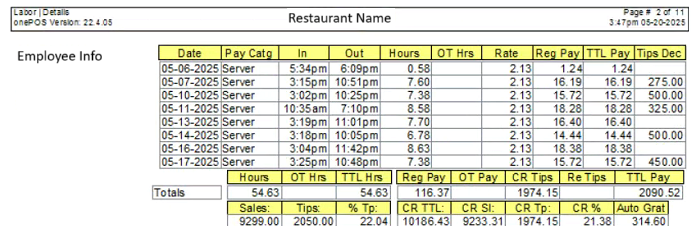
- Large Top Box: Each line is associated with one shift of work.
- "Date"
- Date in which employee worked a shift.
- "Pay Catg": Pay Category
- Pay Category in which employee clocked in under.
- "In"
- Time stamp from when the employee clocked in for the correlating shift.
- "Out"
- Time stamp from when employee clocked out for the correlating shift.
- "Hours"
- The calculated amount of time of the employee's shift in hours based on the "in" and "out" time.
- "OT Hours": Over Time Hours
- The calculated amount of time the employee's shift that was in overtime based on the site's specific overtime rules.
- "Rate": Pay Rate
- The pay rate correlating to the pay category the employee clocked into for the correlating shift.
- "Reg Pay": Regular Pay
- The amount of pay the employee made during the correlating shift not including tips or over time.
- Calculated by multiplying the rate by the hours.
- "TTL Pay": Total Pay
- The amount of pay the employee made during the correlating shift including over time, but not including tips.
- "Tips Dec": Tips Declared
- The amount of tips the server declares they have collected at the end of their shift upon clocking out.
- It is important to note this may not be the actual amount of tips earned. It can only be as accurate as the servers reporting is.
- Totals Boxes: These boxes account for the totals of each category for the entire time period of the report.
- Top Left Box
- "Hours"
- Total amount of hours worked during the time period of the report at regular pay.
- The sum of the "Hours" column in the large box.
- "OT Hours": Over Time Hours
- Total amount of hours worked during the time period of the report that qualified as overtime via the sites overtime rules.
- "TTL Hrs": Total Hours
- The sum of adding the hours and OT hours together, for the total hours worked during the time period of the report.
- Top Right Box
- "Reg Pay": Regular Pay
- The total amount of regular pay earned during the time period of the report.
- The sum of the "Reg Pay" column in the large box.
- "OT Pay": Over Time Pay
- The total amount of overtime pay earned during the time period of the report.
- "CR Tips": Credit Card Tips
- The total amount of tips from credit card sales.
- "Re Tips": Redistributed Tips
- The total amount of tips that are redistributed from other employees.
- This function is not turned on in every site.
- This may be "tip out", when a server pays out a percentage of their sales/tips to a bartender, ect.
- "TTL Pay": Total Pay
- The sum of adding "Reg Pay", "OT Pay", "CR Tips", and "Re Tips" for a total amount of money earned for the time period of the report.
- Bottom Left Box
- "Sales"
- The total amount pre-tax sales from the server for the time period of the report.
- "Tips"
- The total amount of declared tips from the server for the time period of the report.
- The sum of the "Tips Dec" column in the large box.
- "% Tip": Tip Percentage
- The product of dividing "Tips" by "Sales" for the reported tip percentage for the time period of the report.
- Keep in mind this is based off the declared tips total and it may not be correct. This metric is only as correct as the employee's reporting is.
- Bottom Right Box
- "CR TTL": Credit Card Total
- The total amount of credit card sales including tax for the time period of the report.
- "CR Sl": Credit Card Sales
- The total amount of credit card sale that were tipped on for the time period of the report
- The difference between "CR TTL" and "CR Sl" would be due to a patron leaving a tip in cash after paying the bill with a card or a patron leaving no tip.
- "CR Tp": Credit Card Tips
- The total amount of tips from credit card transactions for the time period of the report.
- "CR %": Credit Card Tip Percentage
- The product of dividing "CR Tp" by "CR Sl" for the credit card tip percentage for the time period of the report.
- "Auto Grat": Auto Gratuity
- The total amount the server charged in auto gratuity for the time period of the report.
- On this report this total is only for monitoring auto gratuity not calculating it. If the auto gratuity was paid on a credit card it is already calculated in the credit card tip total. If the auto gratuity was paid in cash the server is responsible for accounting for it in their tip declaration.
- This number is not associated with a cost that management "owes" a server in addition to what their credit card tips and total pay.
Related Articles
Reports - Sales Reports - Daily Sales Report - DSR
Overview The Daily Sales Report is the most standard report, used to see overall sales for a specific time period, whether that be for a day, a month, or even a year. About the Daily Sales Report How to Generate a Daily Sales Report Open Manager ...
Setting Up Auto Email Reports for End of Day
Setting Up Auto Email Reports 1. In MC, go to Setup -> System Preferences -> EOD Setup. 2. Click the “Reports” tab 3. Click one of the empty options that say “none” in the white box on the left. Scroll down if need be 4. Select the report from the ...
Hourly Sales Report
If you want to view sales by the hour, for purposes of sales forecasting or otherwise, the following article will explain the process of accessing these reports and how to best use them. - You can access hourly sales report via the manager console ...
Auto EOD Troubleshooting
Sometimes a location running auto End Of Day will be missing a journal or may have not reported or printed reports it was supposed to. The following are some steps you can take to troubleshoot and verify that auto EOD is setup and being used ...
Negative Cash Balance at EOD / on DSR
Understanding Negative Cash Balance This article will explain what is meant by a negative cash balance both for the actual totals at EOD, and the Cash column of the Receipts section of the Daily Sales Report. For further explanation on everything in ...