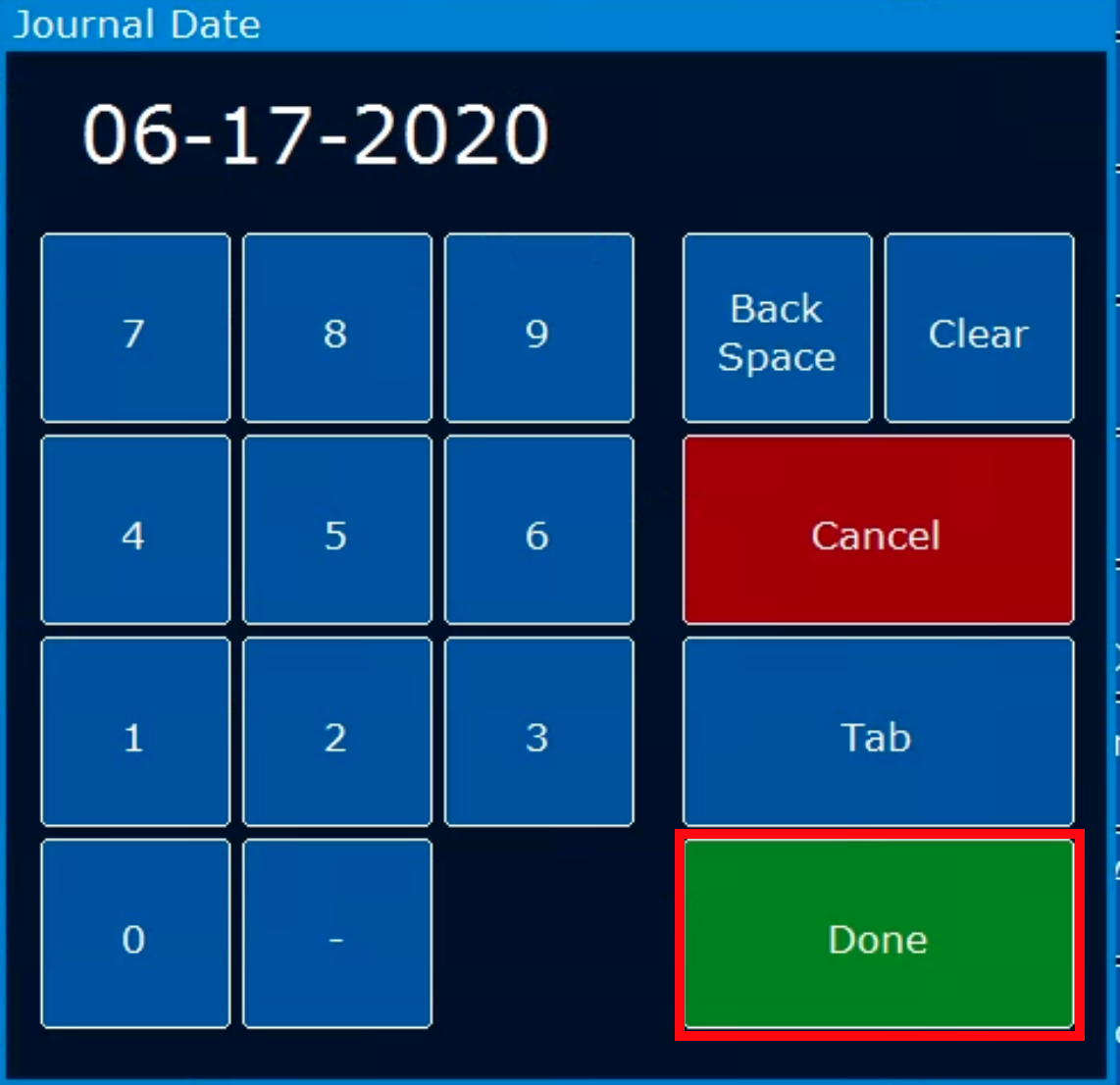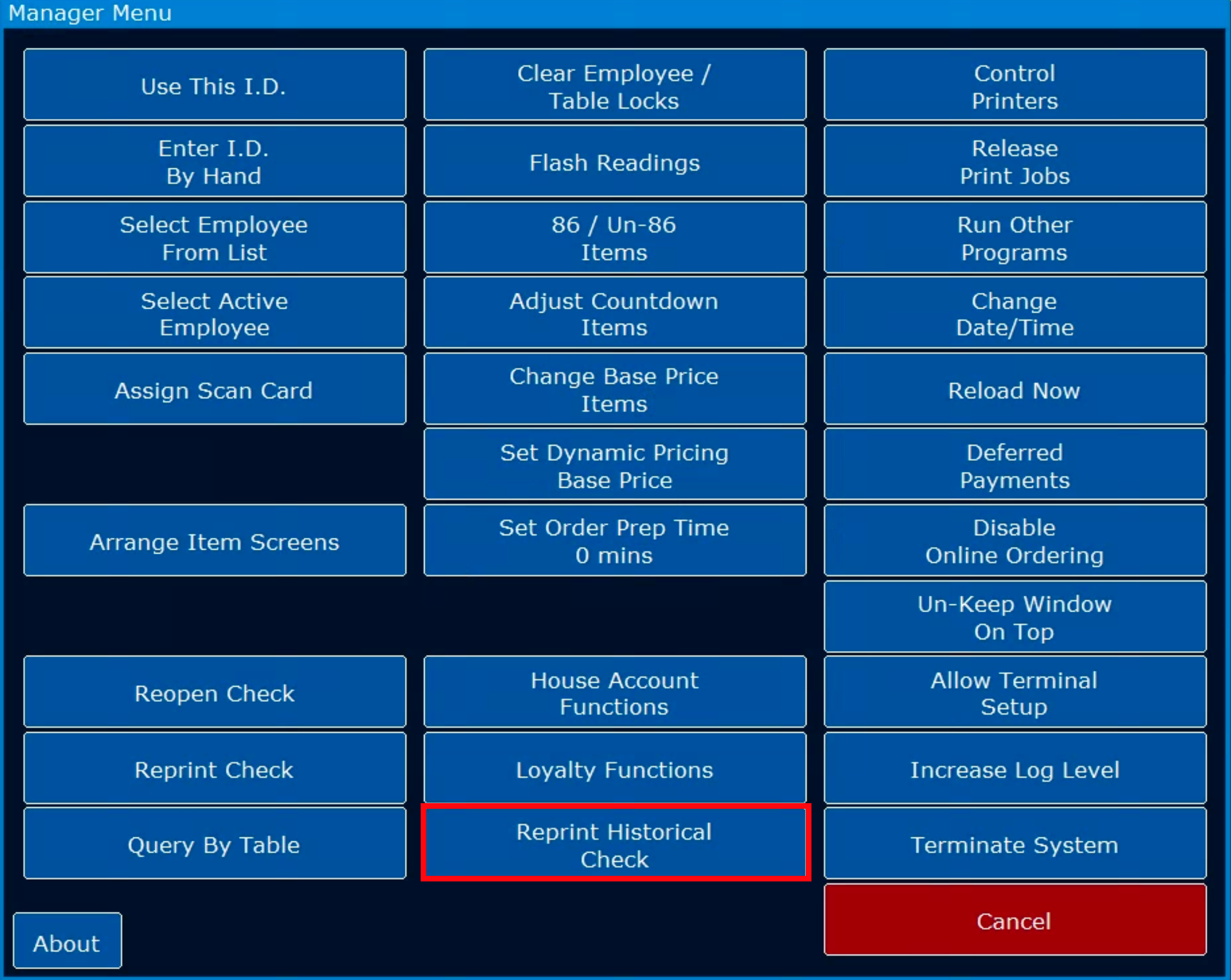Reprinting Historical Employee Check Out
Reprinting Historical Employee Check Out
Enter the date you wish to reprint the Historical Check for and then click “Done”
Then select the check you wish to reprint.
Related Articles
Calculate Missed Employee Checkout
If an employee did not complete their checkout, we will still need to see if there is any cash owed to or by the employee 1. Check For Tip Fees In Manager Console, go into setup > payment setup and select 'credit' or any of the named credit cards Go ...
Reopening a closed guest check & removing payment
To re-open a check that has been closed to cash or another form of payment log onto a terminal as the employee who closed the check. Note: this can be done by the employee, or on behalf of the employee by a manager (select active employee on the FOH ...
Employee Upsell Message
Employee Upsell Message This article will explain how the Employee Upsell Message in the front of house POS software works and can be used. The purpose of the upsell message is to continuously remind and allow employees to engage in the process of ...
Reprinting a Checkout
Reprinting a Checkout Checkout slips aren’t “reprinted” but instead the checkout is reversed and then done again. To reverse a checkout, sign in as the employee, touch server menu, then reopen check. You should see the checkout listed there with an ...
Reprinting an Employee Checkout
Checkout slips aren’t “reprinted” but instead the checkout is reversed and then done again. To reverse a checkout, sign in as the employee, touch Employee Menu, then Re-Open Check. You should see the checkout listed there with an arrow beside it, ...