oneSchedule for Managers
oneSchedule is an iPhone app that allows employees and managers to manage their schedule.
For managers, oneSchedule provides the following functionality:
- view employee shifts
- approve or decline shift transfers between employees
- approve or decline time off requests from employees
- phone book functionality sorted by pay category
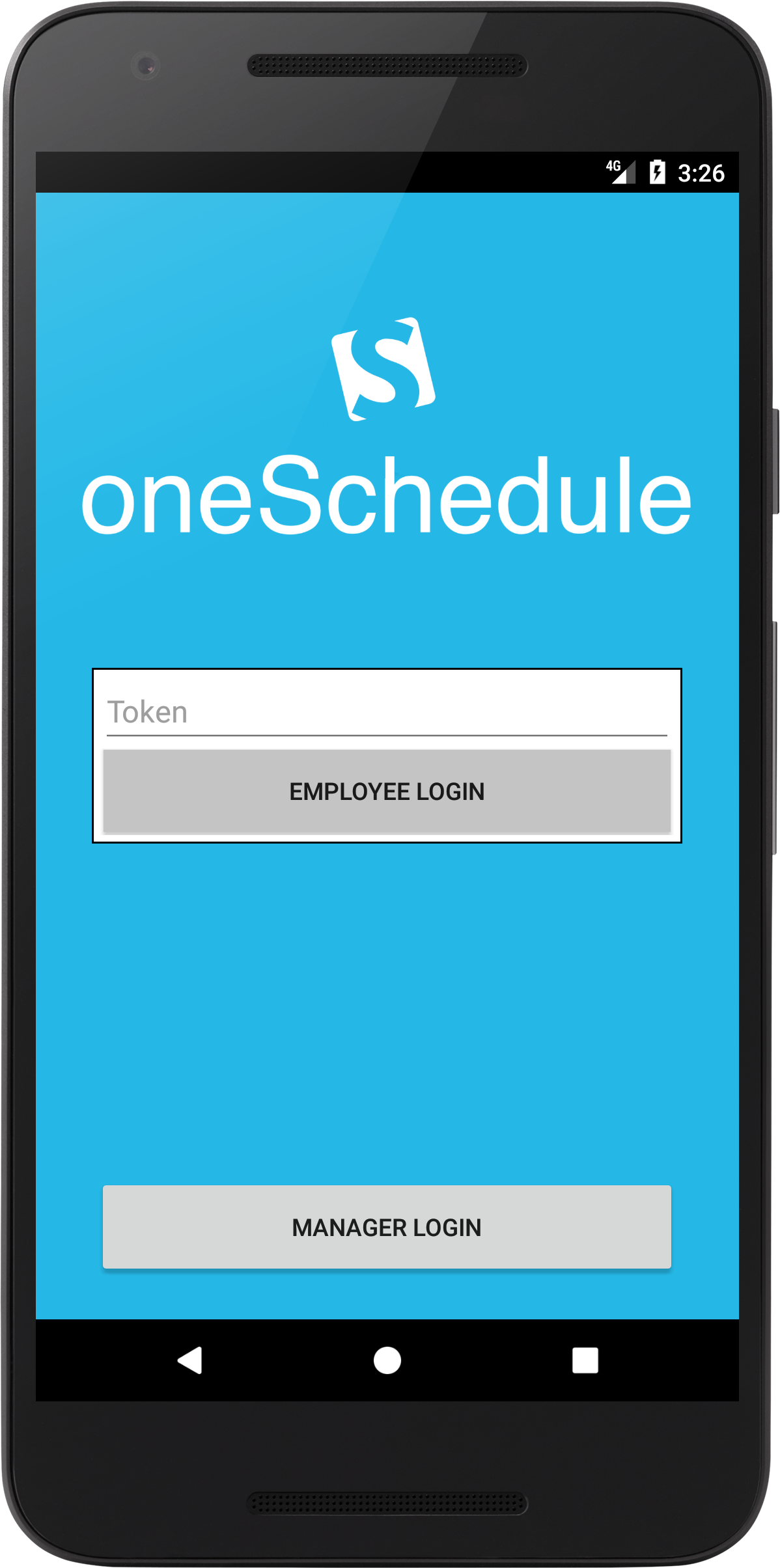
Initial screen shown upon opening oneSchedule
To log in as a manager, tap the 'Manager Login' button, then enter your credentials. You can only manage one site at a time from oneSchedule.
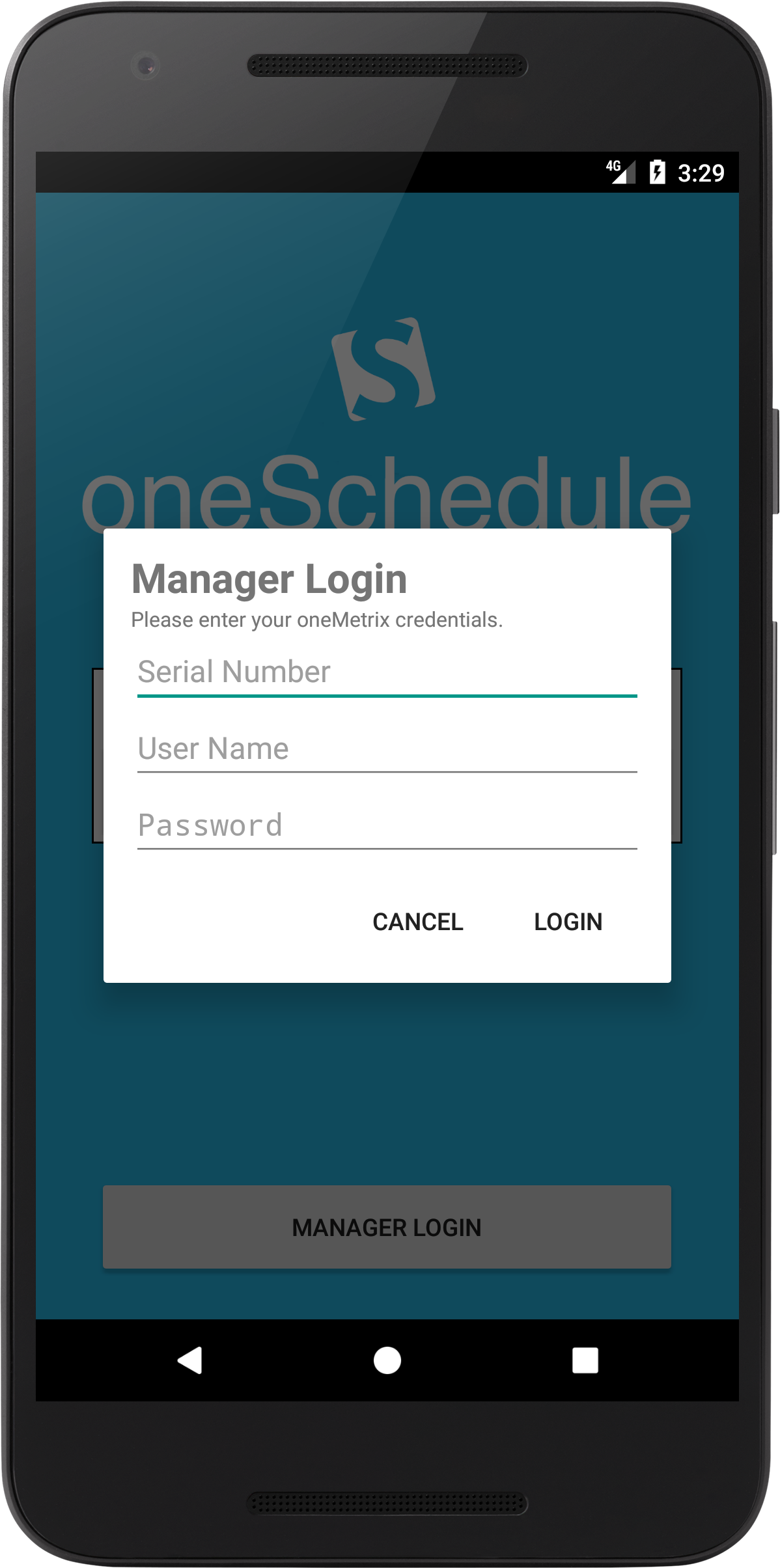
The first screen shown after logging in is the schedule view. It will
show a list of employees scheduled to work on a particular day. If you
want to view employee shifts for a different day, tap on the date button
at the top or swipe left/right.
Tapping on an employee's shift will open the phone dialer app and let you call up the employee.
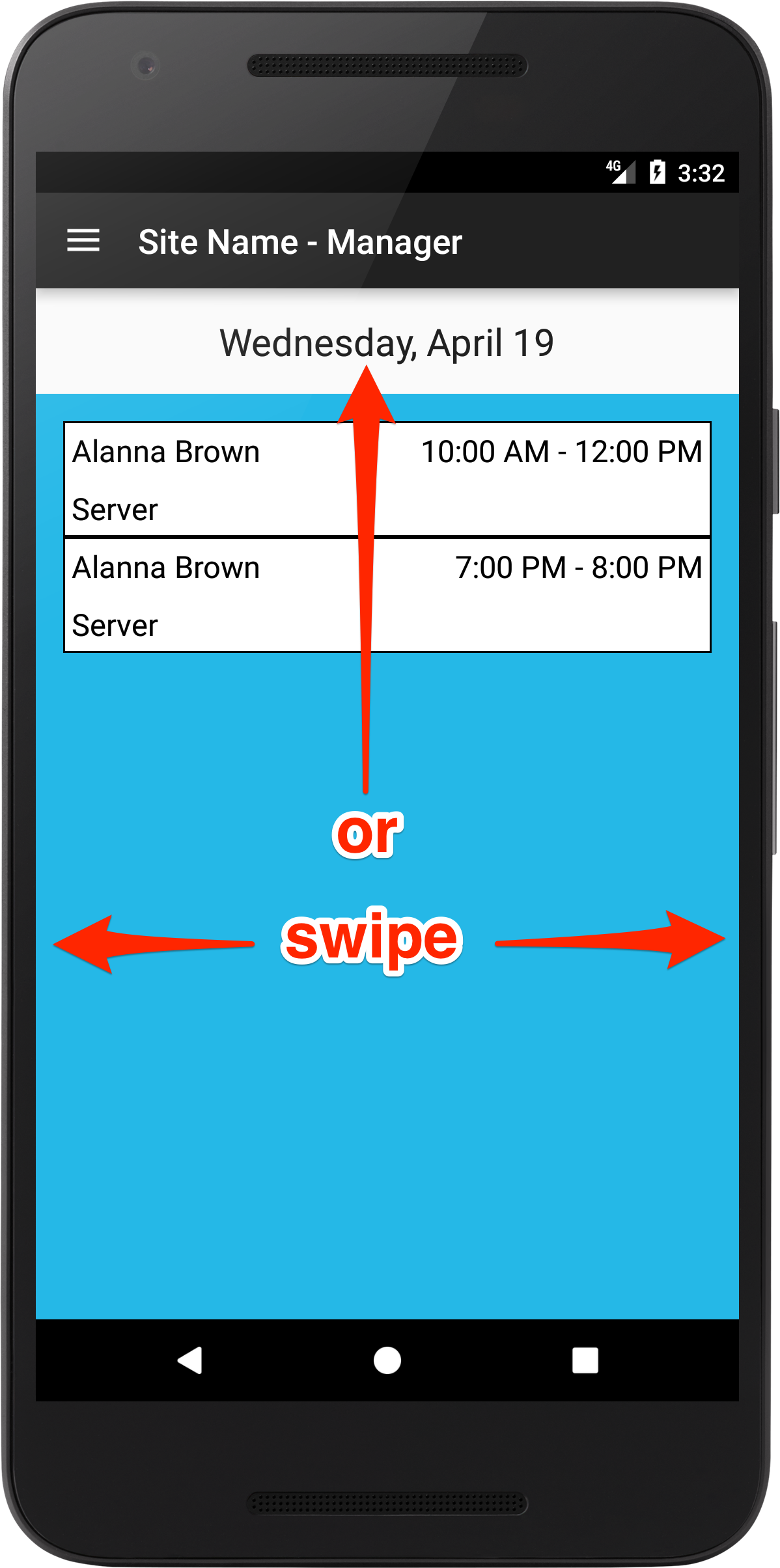
Tap on the hamburger icon in the top left corner to reveal the slide out menu.
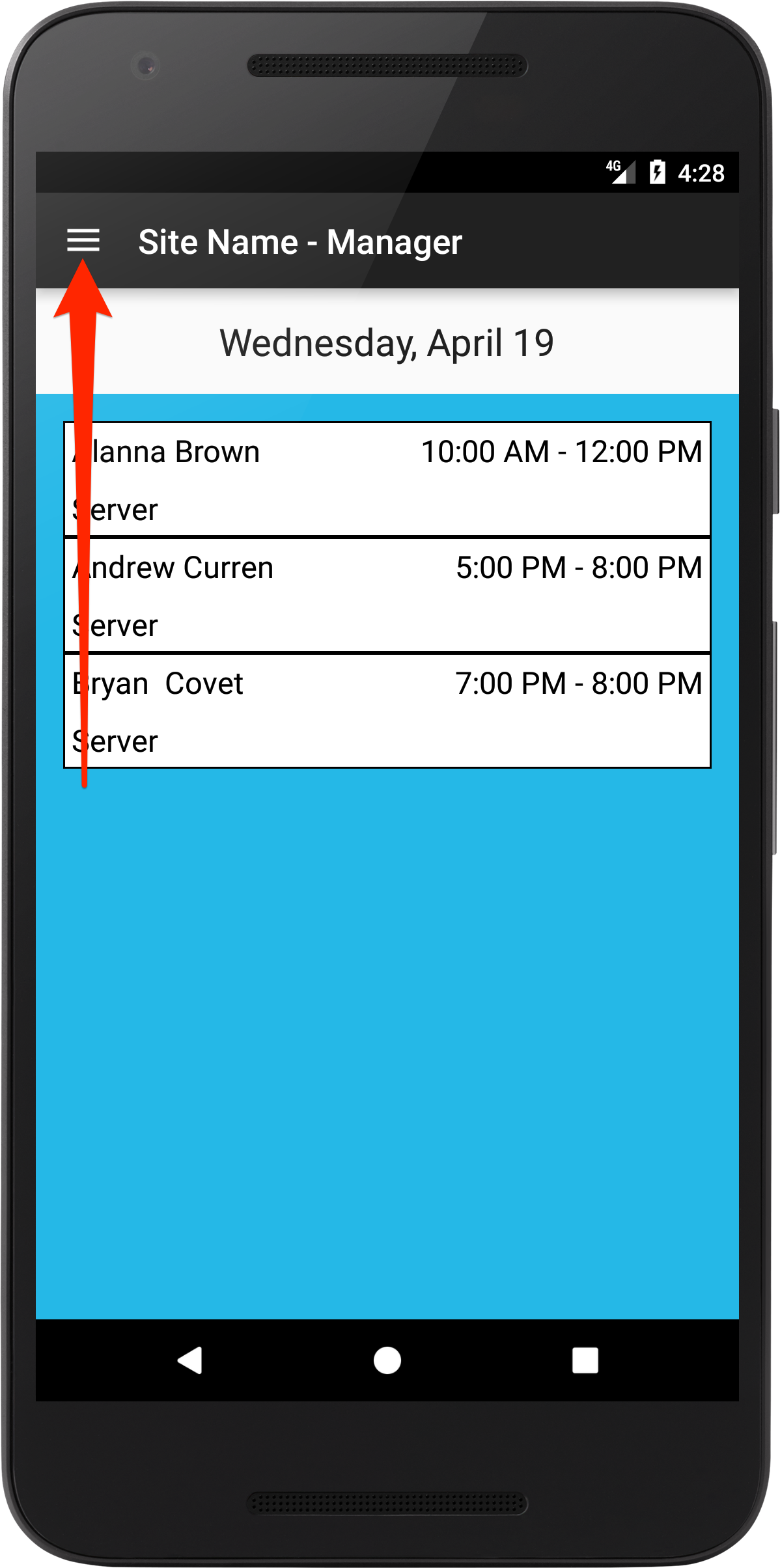
The slide out menu lets you access different parts of the app.
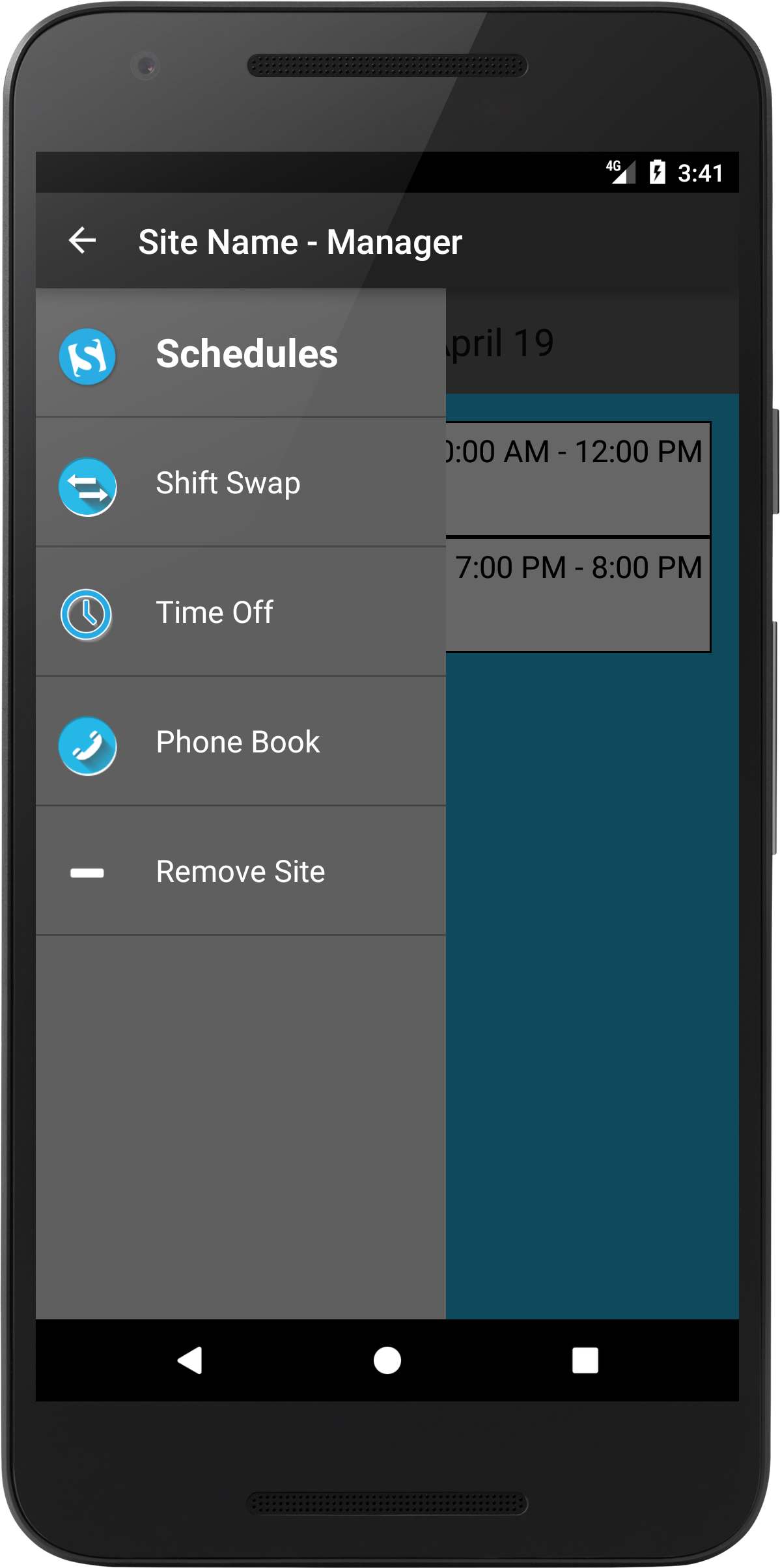
This is the Shift Swap screen. Andrew Curren is trying to give his shift away, but there are no takers yet. You have the option to decline his request by tapping on his cell.
Alanna Brown wants to give her shift away too, and Bryan Covet has decided to take it. Shift swaps are not complete until the manager approves it.
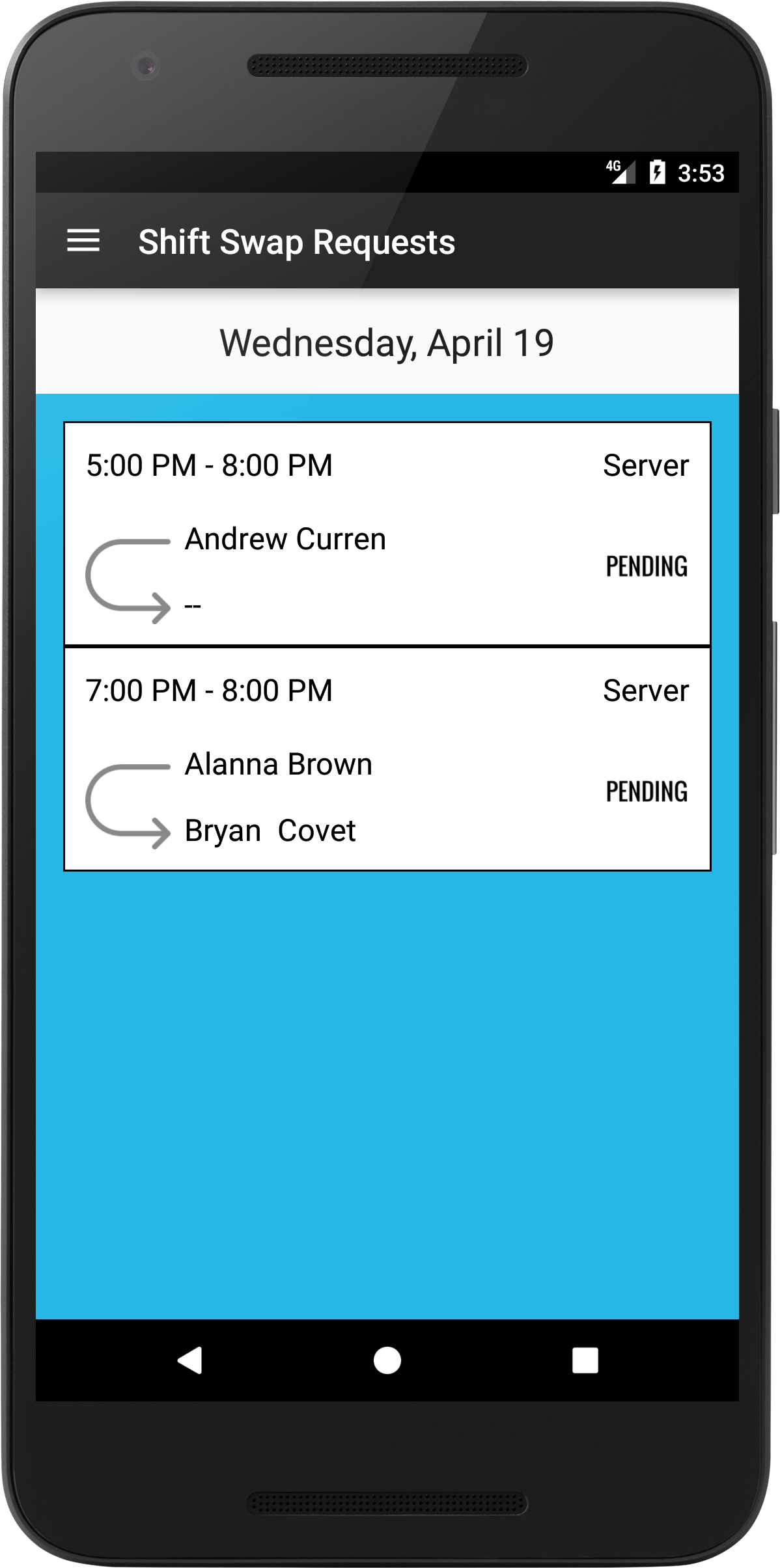
If you tap on Alanna Brown's request you have the option to approve or decline her request.
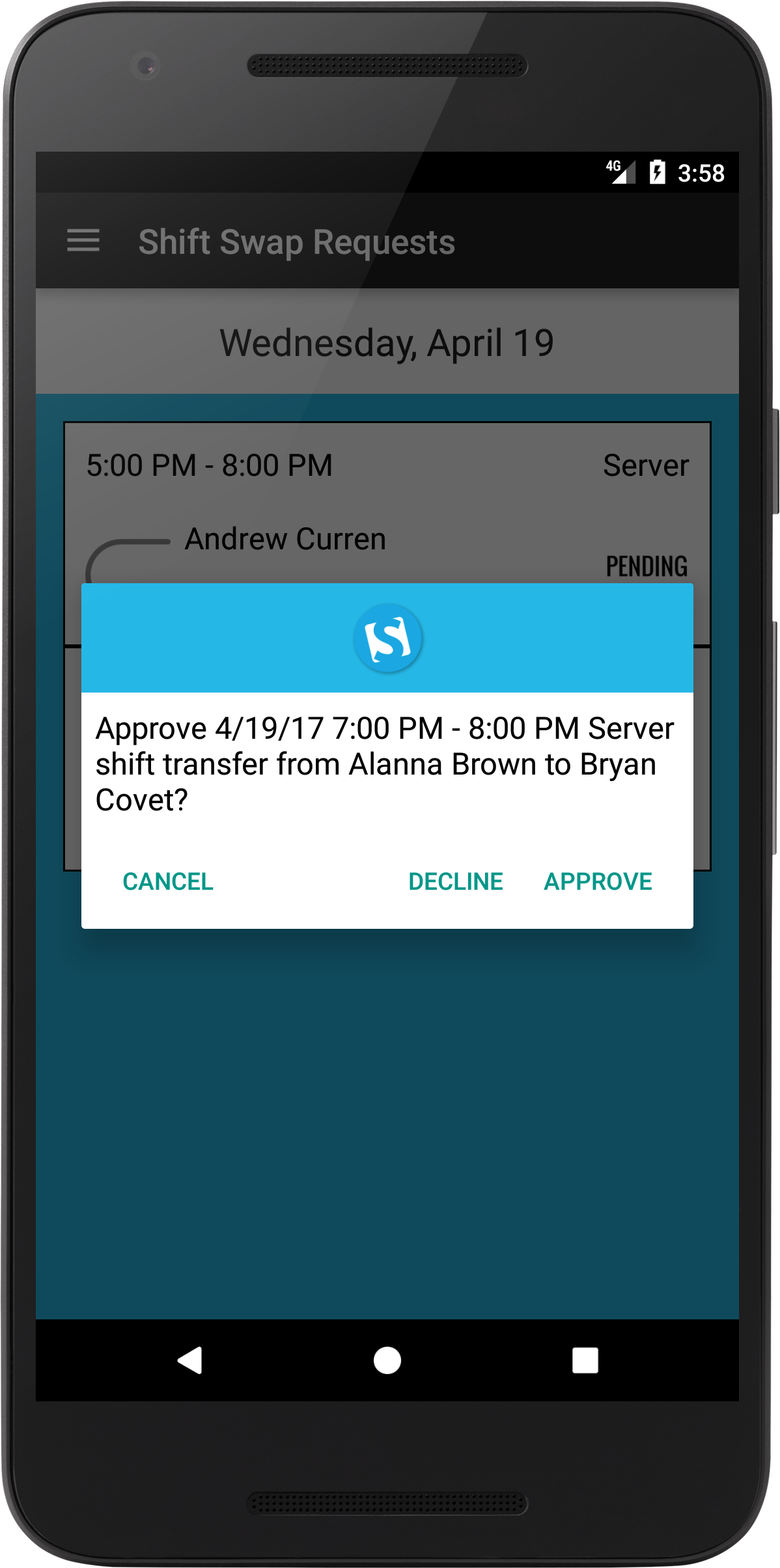
If you opt to decline her request you can provide a reason for declining. Alanna will be able to read the message on her end.
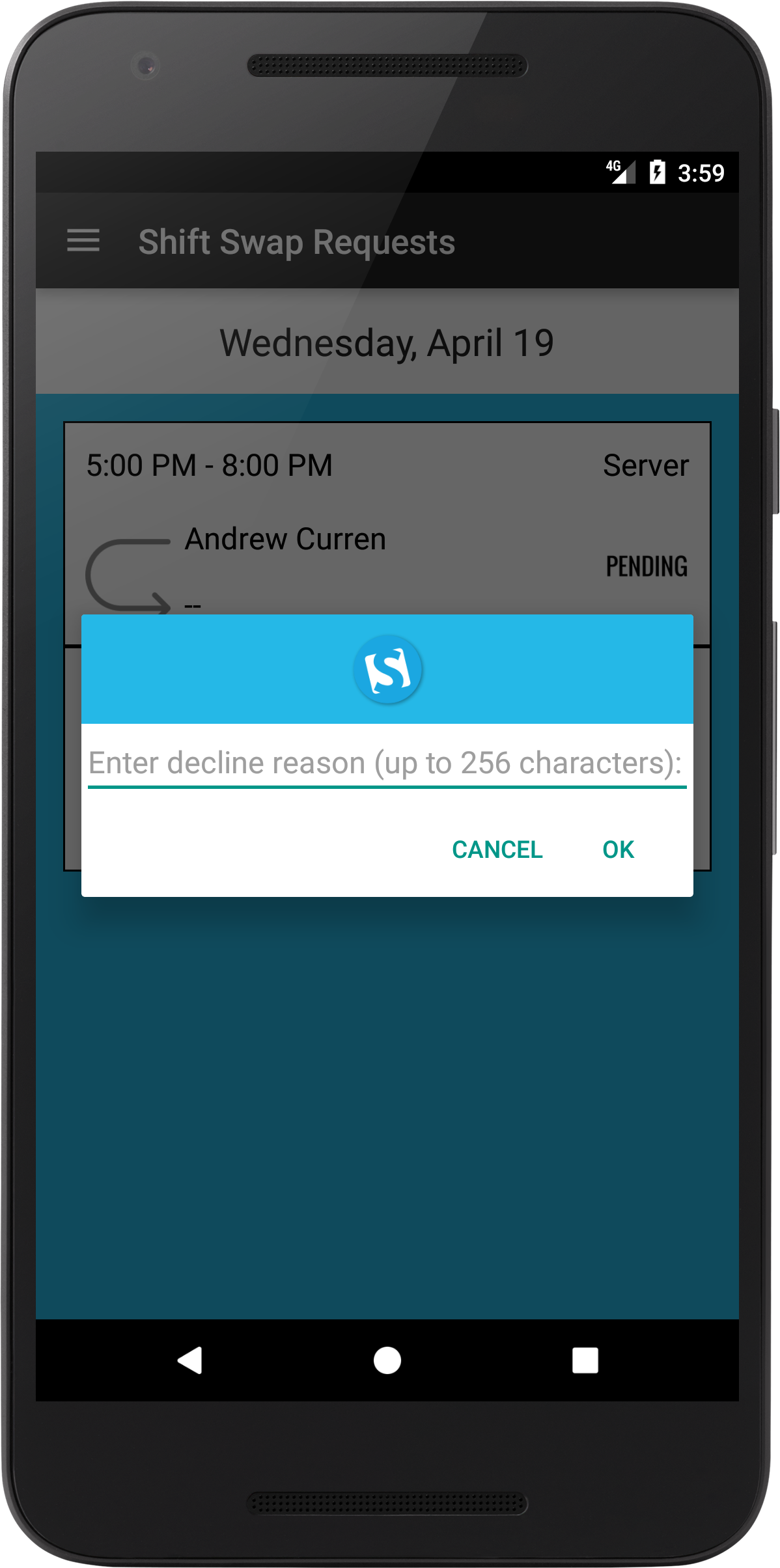
If you approve a shift swap request it will be indicated by a green check mark.
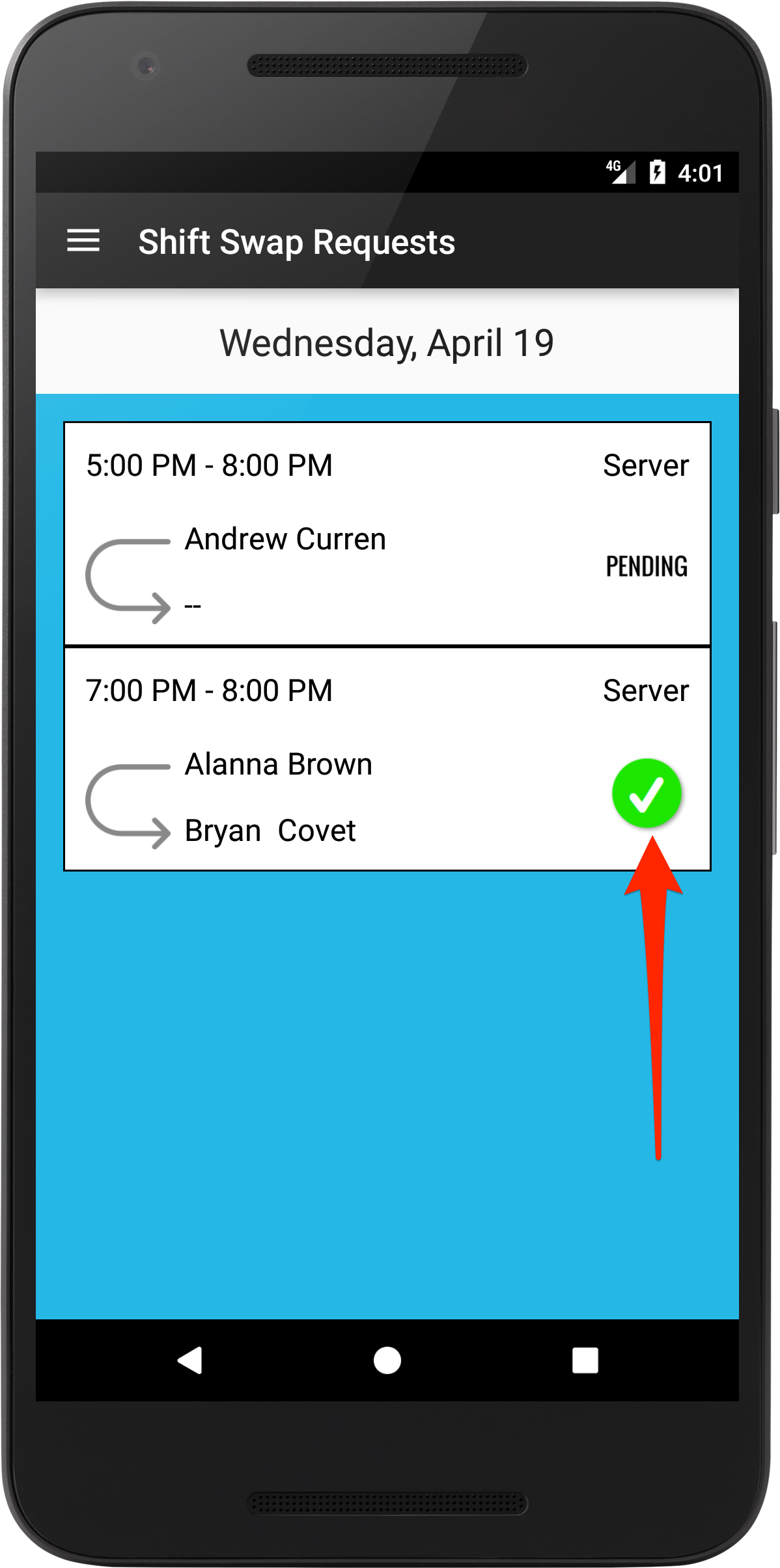
A declined request is indicated with a red X.
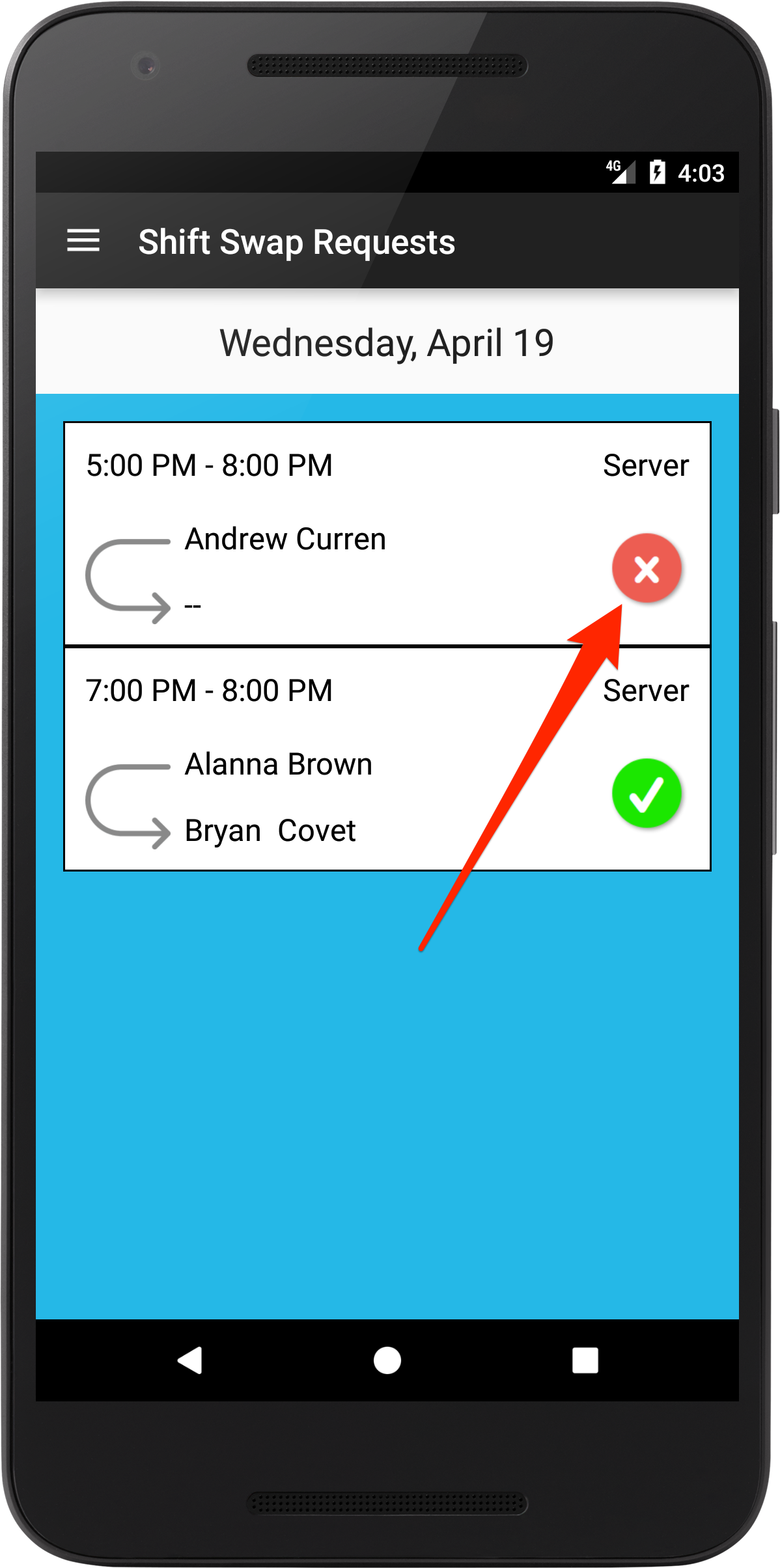
When a cell is shaded gray it means that it is too late to make a decision on this particular request.
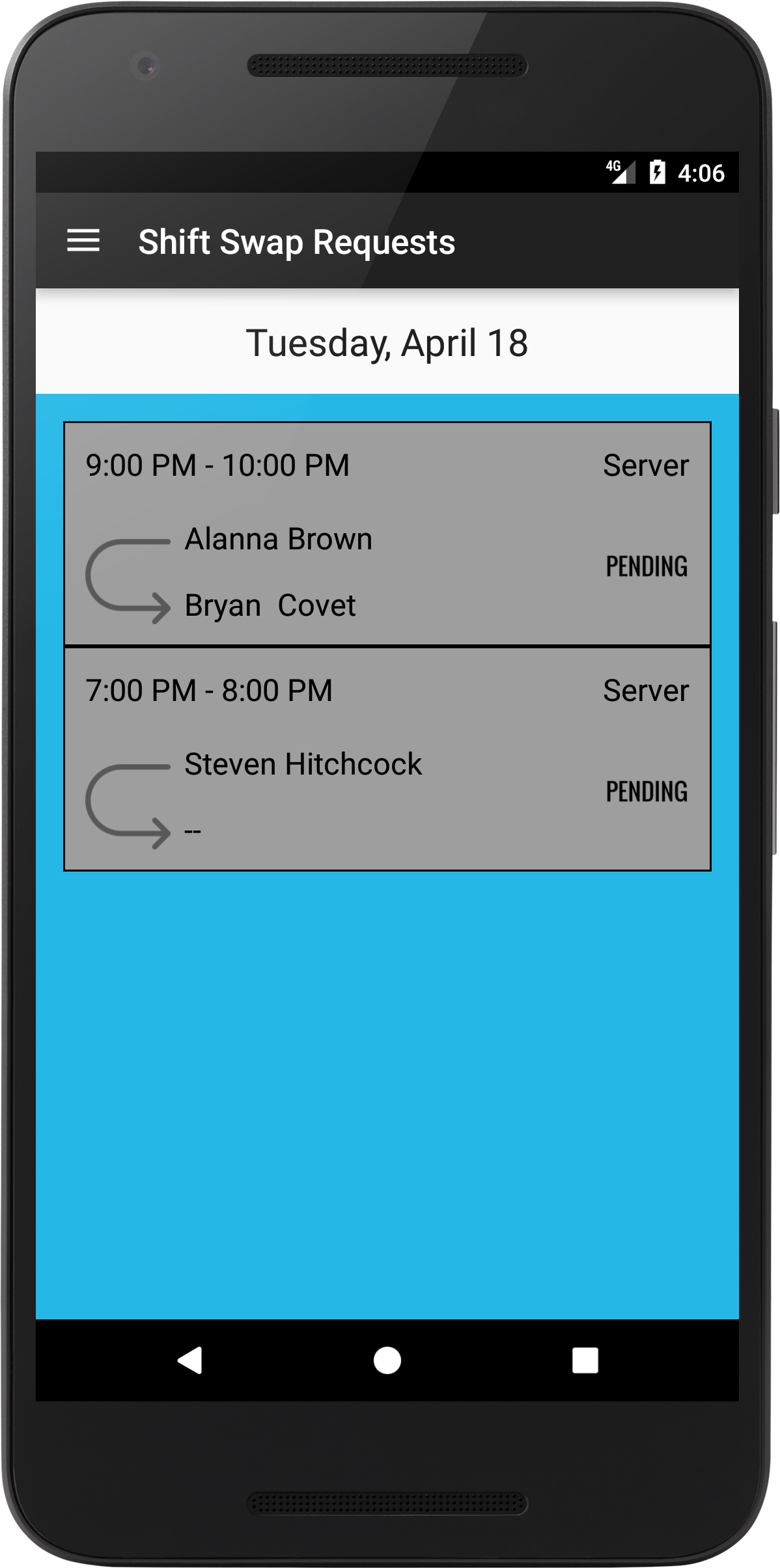
This screen shows time off requests from employees. Similar to shift swap, you can approve or decline requests. If you decline you have the option to provide a reason. If the request is approved you will not be able to schedule a shift for the employee during that time period unless the time off request is deleted in 'Employee Scheduling' in oneMetrix.
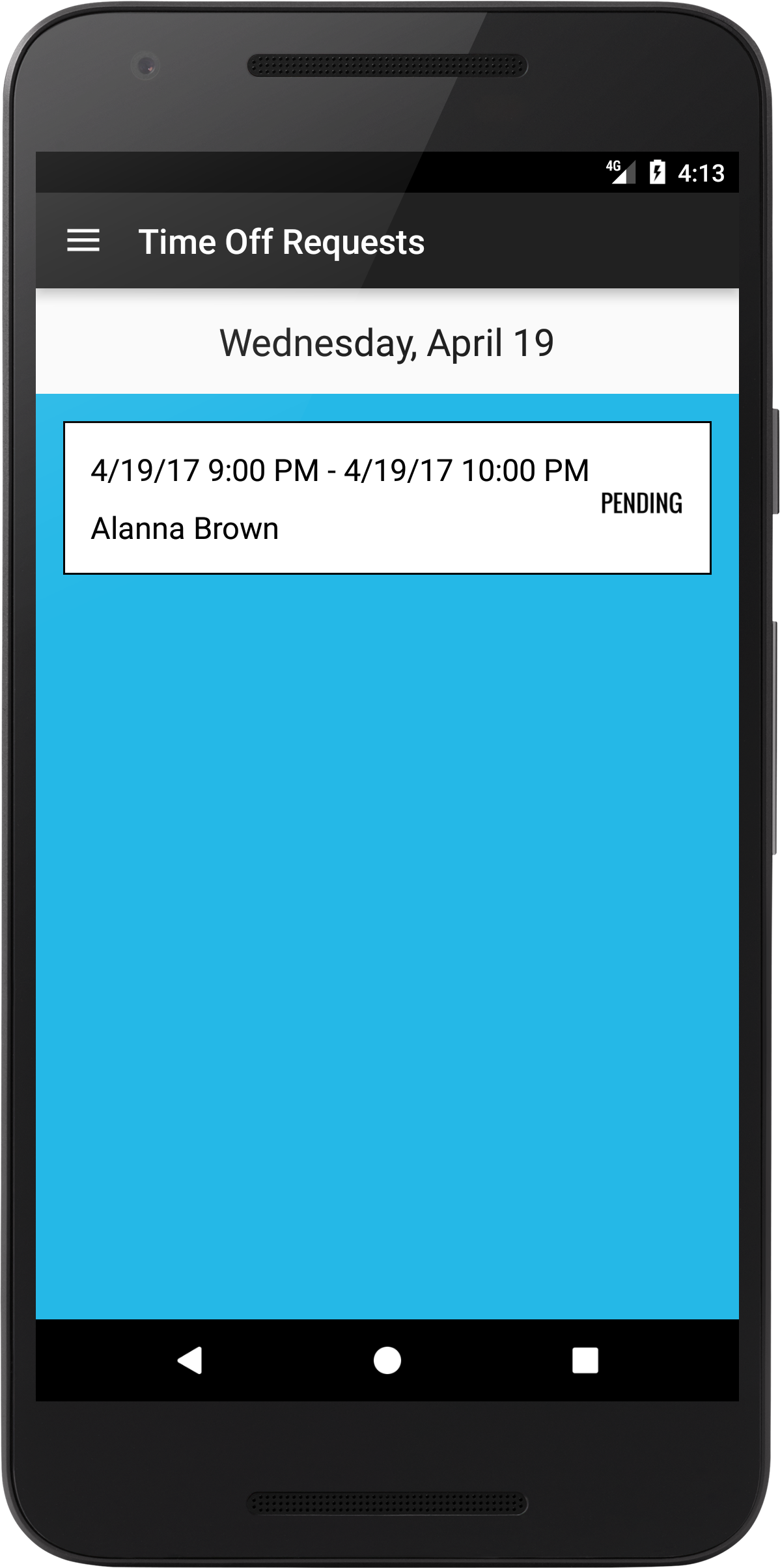
This image shows the 'Phone Book' screen. The phone book is sorted by pay category. By tapping on a pay category, a list of employees belonging to this category will appear below it. The number in parentheses next to the pay category name indicates how many employees belong to this category. Employees are sorted alphabetically by name.
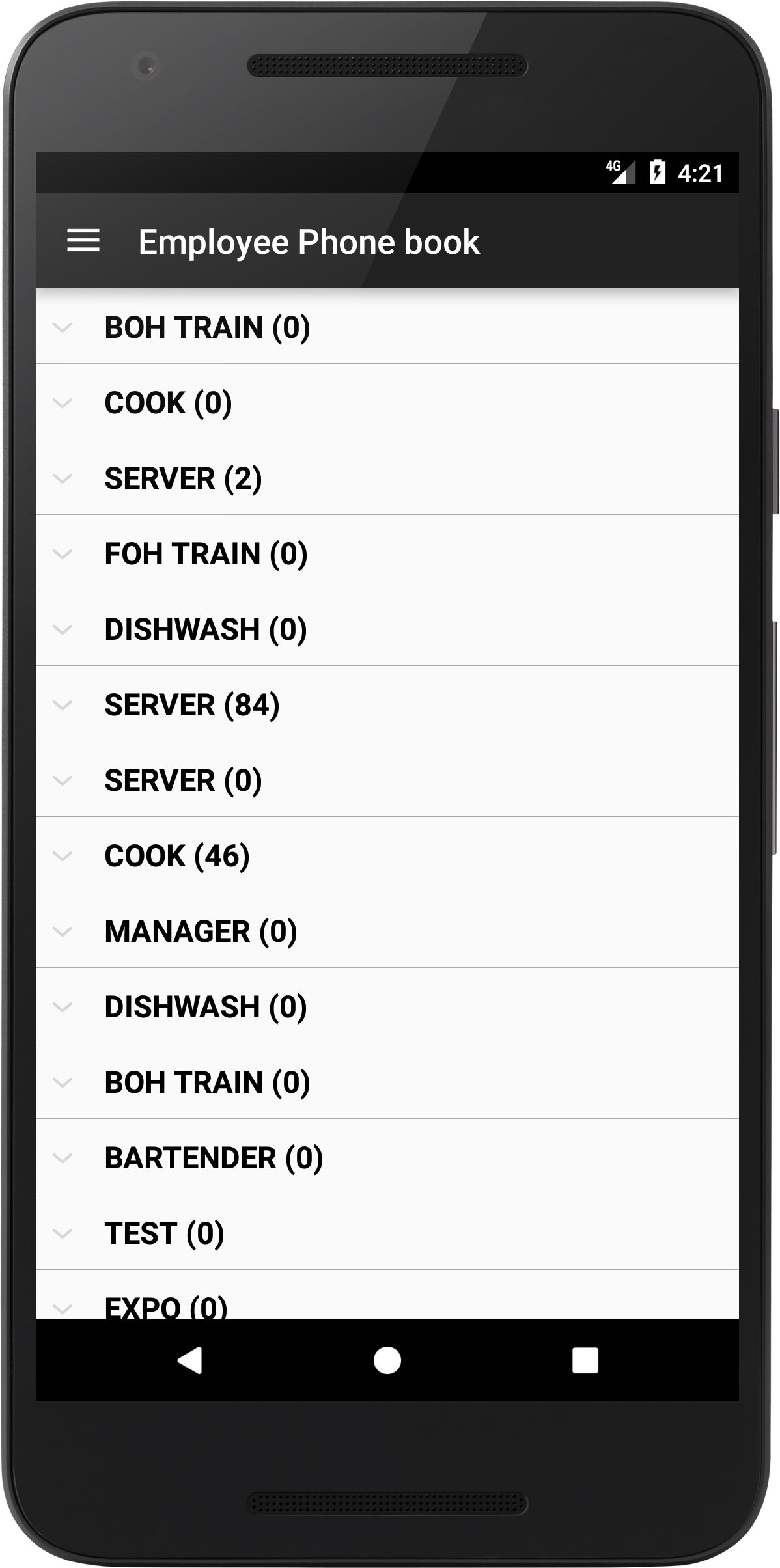
Tapping on an employee's name will open up the phone dialer app with their number pre-entered.
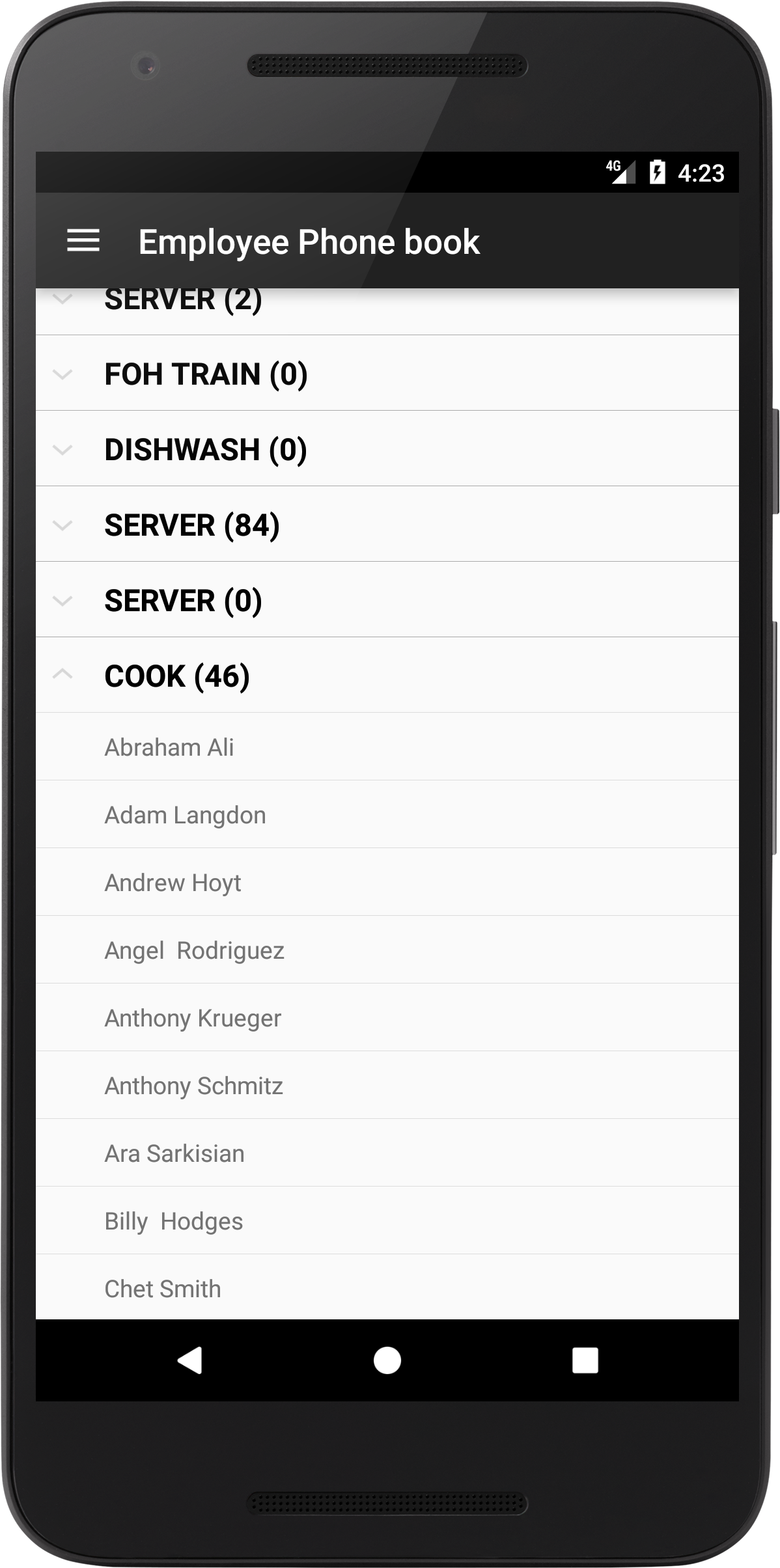
Managers will also receive push notifications when employees send time off or shift swap requests. See screenshots below.
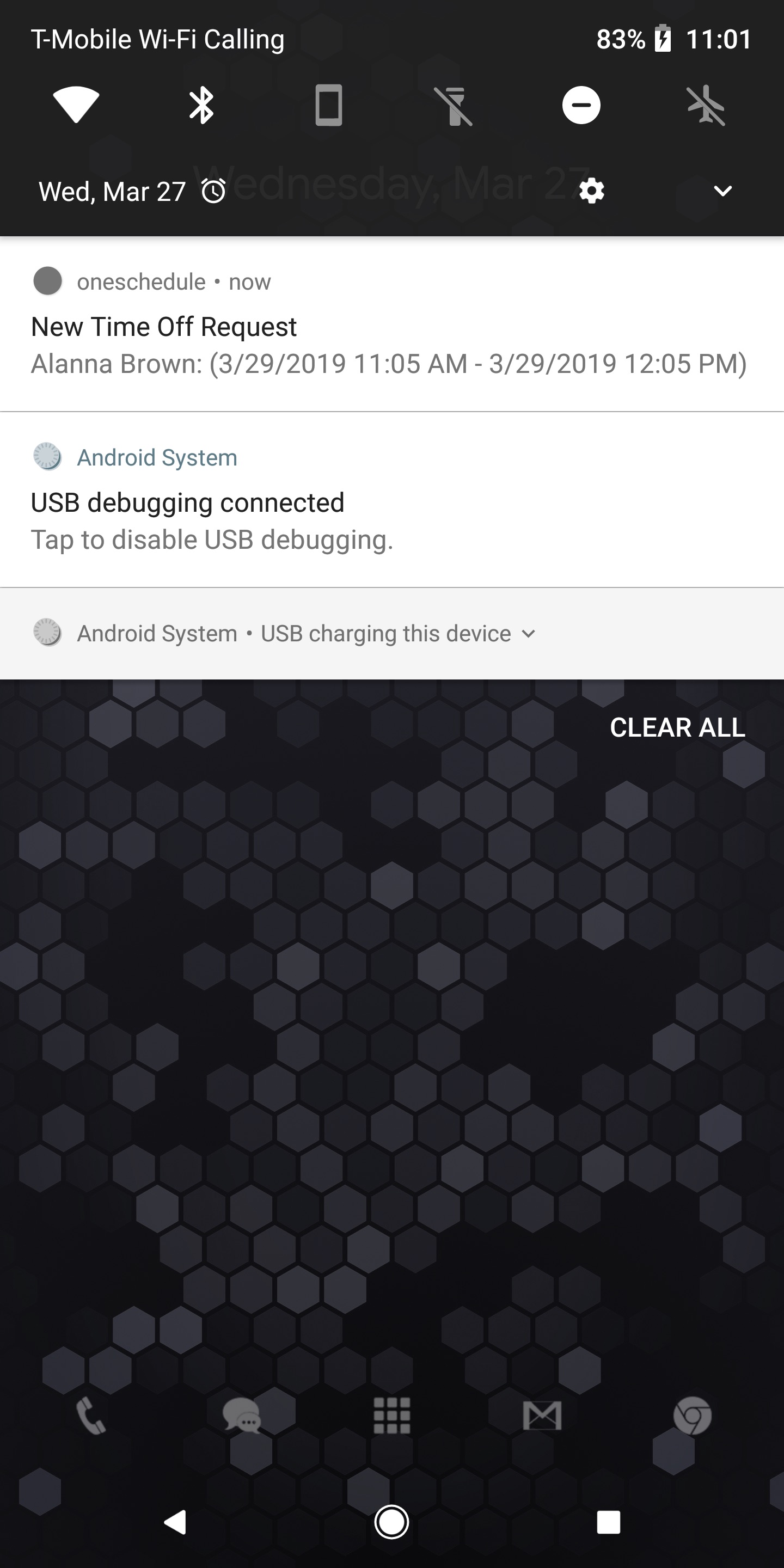

Updated almost 4 years ago
Related Articles
oneSchedule for Employees
oneSchedule is an app for iPhone and Android app that allows employees and managers to manage their schedule. Suggest Edits Specifically it allows employees to: view their upcoming schedule transfer their shift to another employee request time off ...oneSchedule Overview
onePOS provides an in-house employee scheduling tool that is accessible through oneMetrix. This allows users to create schedule records, enter employee availability, copy schedule data, view reports, and execute other various scheduling tasks with ...Unknown Exception Error In Onemetrix / Oneschedule
When entering employee schedules in onemetrix, there is an error that can appear when a date is selected to add an employee shift to. This will occur if an employee does not have a pay category assigned Verify Pay Category - Still in Onemetrix, ...how do to create logins for team members for the OneSchedule app?
Your team members can get a schedule token from the POS system, this is what they will use to sign into oneSchedule. They can get their token by signing into a terminal - going to "Employee Menu" - and then selecting "Request Schedule Token" in the ...Unable To Select Pay Category On Clock-In
If an employee works multiple positions and therefore has multiple pay categories applied to them - normally they are able to select pay category upon clocking in. If a location is using OneMetrix scheduling, however, this can disallow the employee ...