How to Add Like a Merchandise item
To add an item using the Add Like button is the easiest.
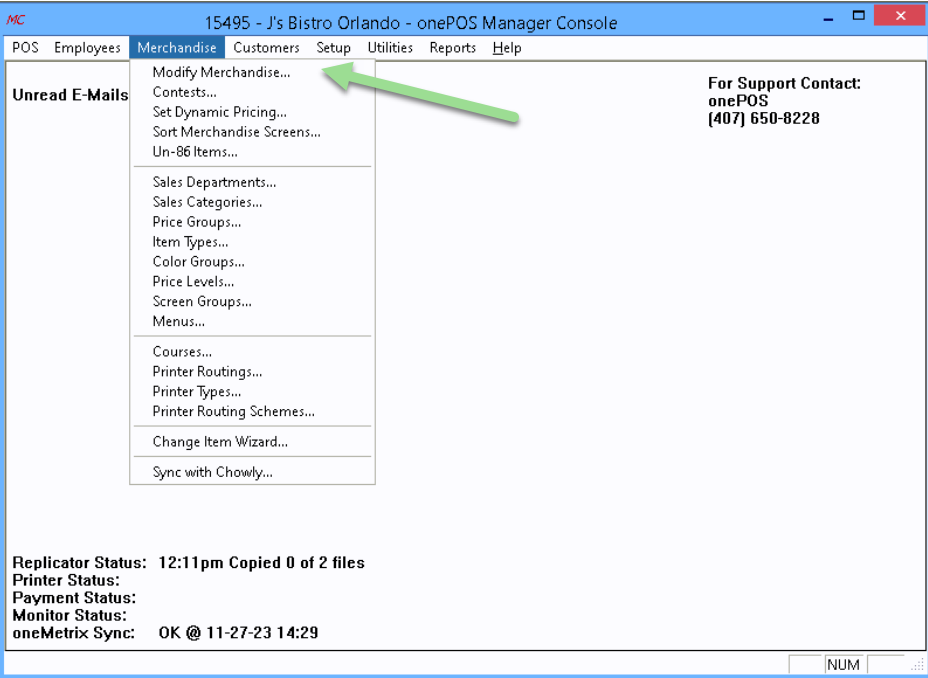

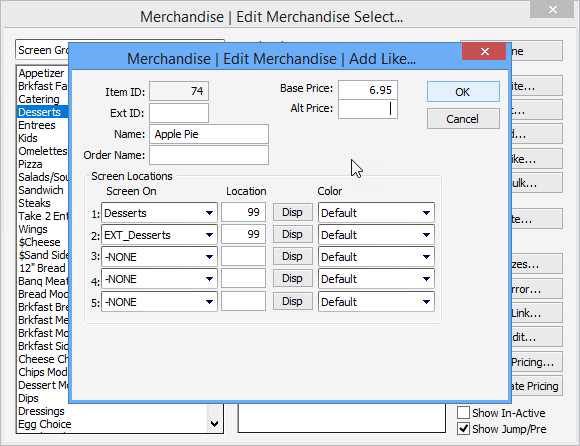
In Management Console, go to Merchandise>Modify Merchandise.
Click on the Screen Group on the left where you would like to add the new item.
Highlight the existing items on the right with the same characteristics as your new item (Links, Category, print route, etc.)
Change the Name and the Base Price of the item.
Click the "OK" button to save the new item.
Related Articles
Adding / Modifying Items
How to add a new item to MC: Log into MC (Management Console). Click the “Merchandise” option at the top. Click “Modify Merchandise”. Find an existing item that is similar to the new item in ways such as the way it prints in the kitchen (prints @ ...Add Keyboard Item / Button
If you want to add a button onto a screen that only brings up the keyboard, this tutorial will show how you how to accomplish this. The keyboard button is different from the open item button because it will not prompt for price if we don't set it to. ...Overlapping Items
If you are in the Manager Console trying to edit a merchandise item and are given the "Overlapping Items" error, these are some steps you can take to resolve it. Check Location In Screens Tab - Be sure that multiple items do not have the same numbers ...Understanding "Jump Items"
It is a fairly simple process if a location wants to create a menu item that, when selected, will automatically navigate or 'jump' to another screen group. Firstly, add or edit the item in merchandise > modify merchandise , select the item, and ...Auto-Tagging Merchandise Items
Within Manager Console, you can set it so that when items are ordered in a specific dining area, they automatically have a specific modifier added to it. This is most common / useful for takeout dining areas, so that each item ordered in the take-out ...