Cashier setup Setting up a cashier
Employees - Pay Category
Add
Add
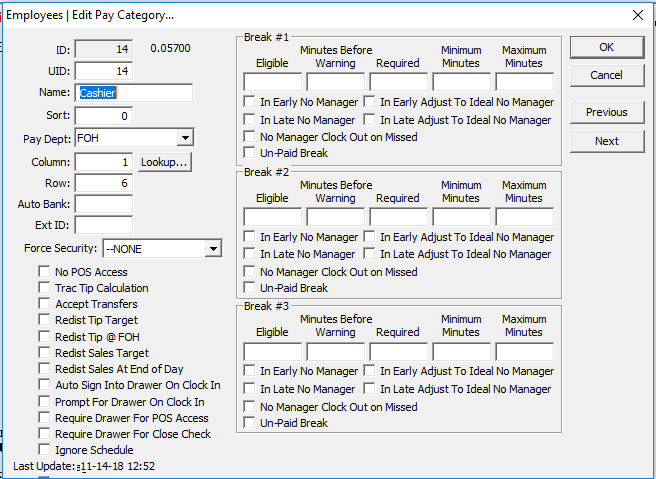
Employees - Modify Employees
Add Like using a server
General Tab - Fill out the required fields
Security Tab - Sec Level: Cashier
Pay Rate Tab - Cashier - Enter pay rate
OK
Add Like using a server
General Tab - Fill out the required fields
Security Tab - Sec Level: Cashier
Pay Rate Tab - Cashier - Enter pay rate
OK
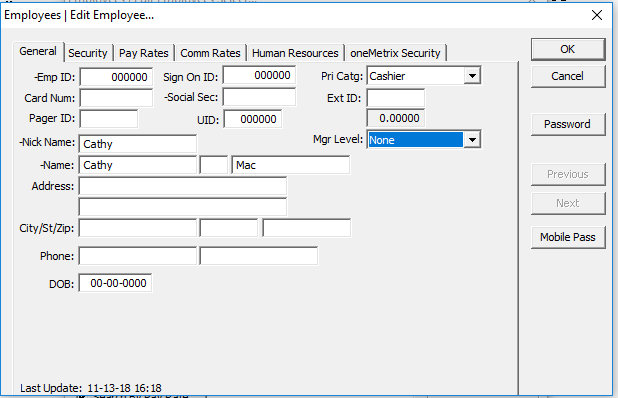
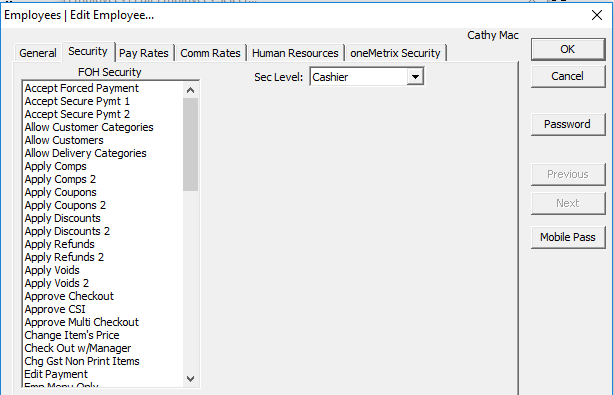
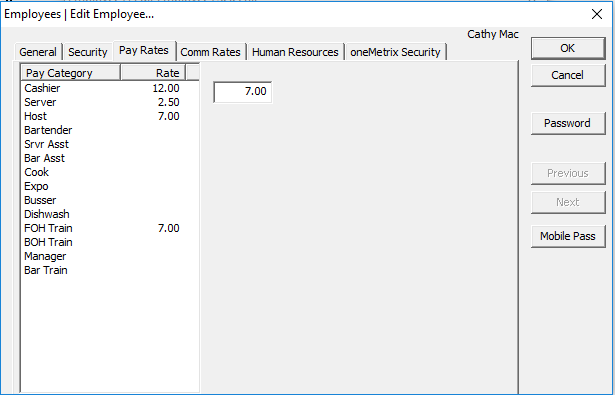
When the cashier logs in a 'Get Ticket" button will appear in the upper left corner of the screen.
Select and enter the table number. Select the table from the column on the left
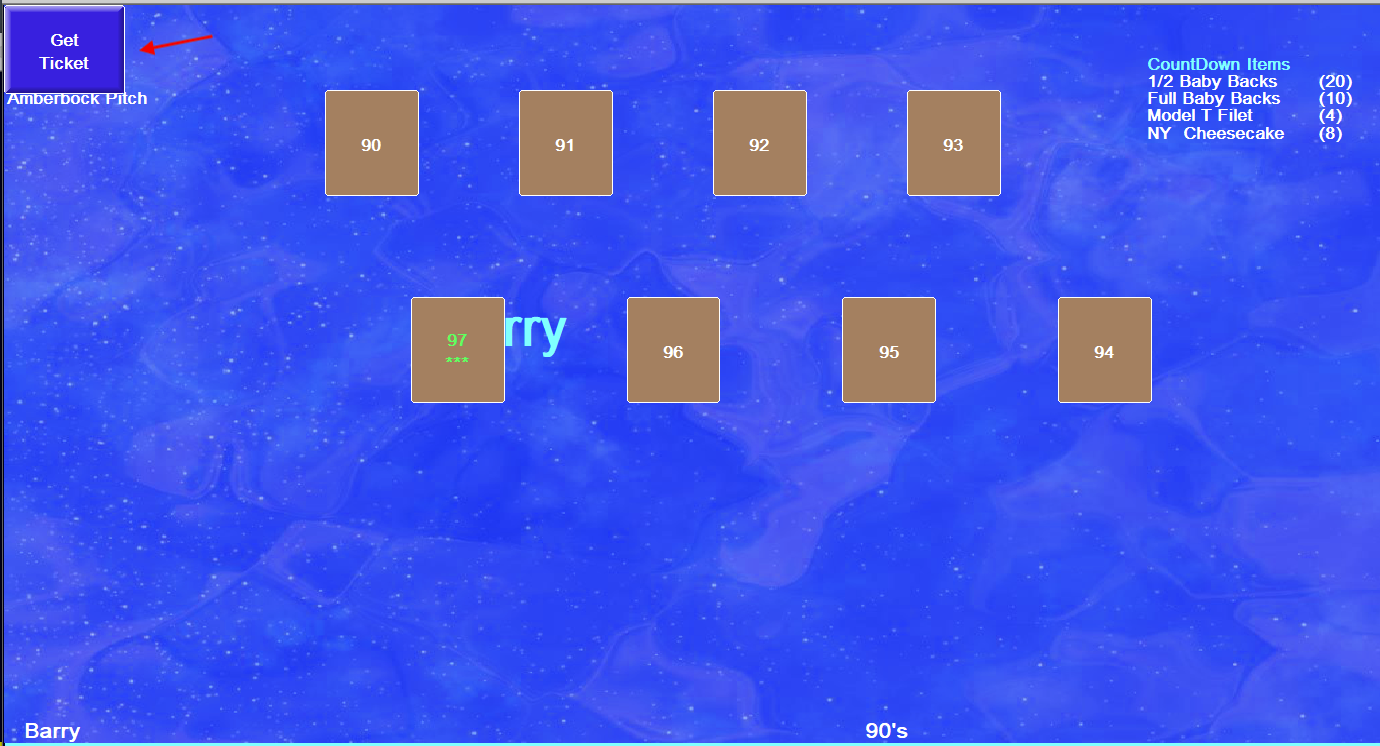
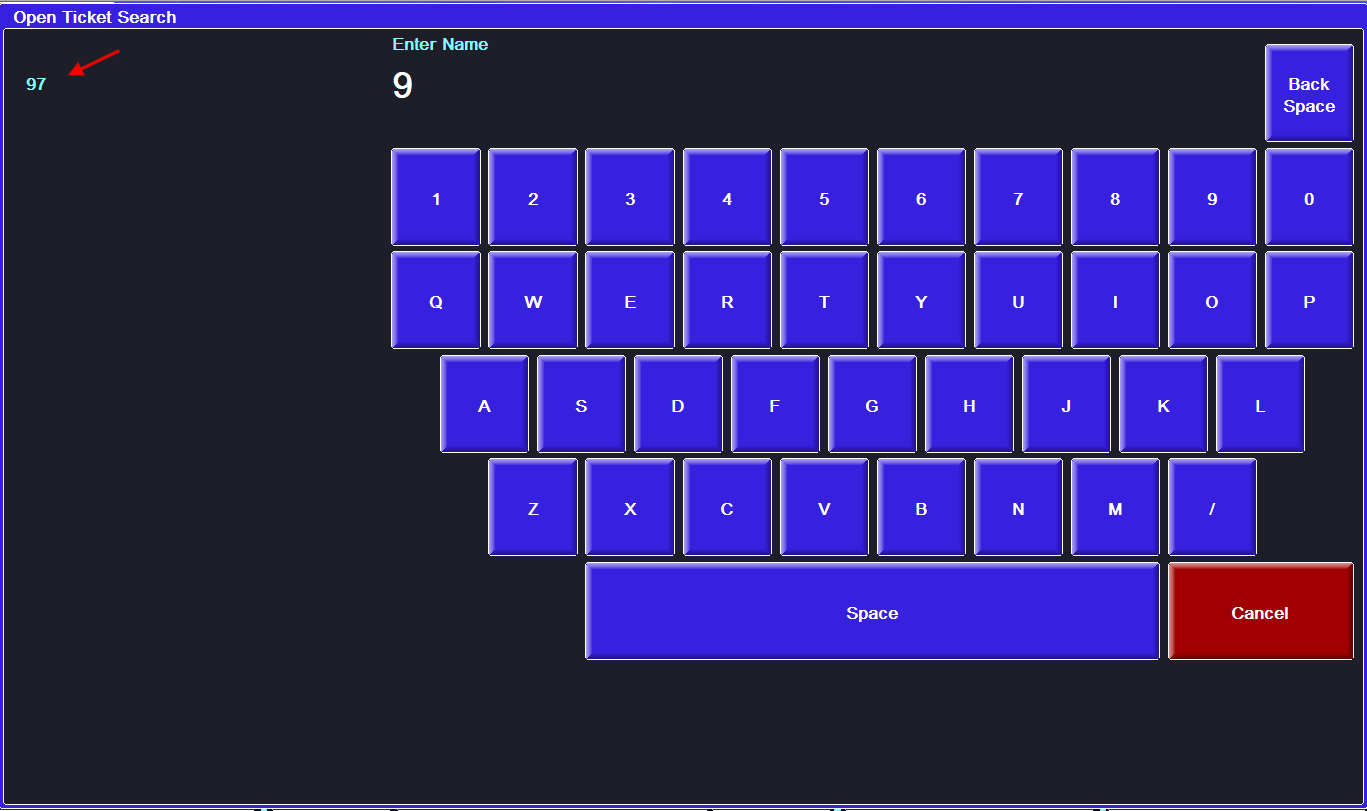
Once the table is accessed by the cashier, the server can now ring another table under that table number. All sales and tips the cashier closes out will go to the server
Related Articles
Setting Up Gift Certificates
How to Setup Gift Certs in MC Setup > Payment Setup > Gift Cards Make sure you add options for Gift Certs if they aren’t already added. This is how the store will sell gift certs These are the options that should be in place for each cert option ...Gift Cards: Bonus Card
If a customer is doing a deal where they are selling cards with bonus amounts (ex. buy $25 get extra $5), the setup is very straightforward. Gift Card Setup - In manager console, go to setup > payments > gift cards - Either create a new card or edit ...Setting up Your Pay Period
Setup - System Preferences - Time Clock Setup A pay period serves as a framework for establishing the commencement and conclusion of workdays and workweeks, aiding businesses in managing employee sales and labor costs. In Time Clock Setup, we can ...Tip Reporting Rules
Setup - System Preferences - Time Clock Setup Several business concepts work well with paying out tips to the employee every night. Some concepts are better off with paying tips to their employees when they get their paycheck. The POS system allows ...Time Clock Setup
Setup - System Preferences - Time Clock Setup Time Clock Setup enables you to oversee the configuration of how the POS system captures time clock data and enforces labor rules. This encompasses settings related to tip handling, time clock and break ...